A new stage in the development of your favourite system in this Picvario 2.0 update. Do you want to know why it is so significant? Here we go.
Interface changes
- New ways to work with assets and collections
- The selection of an asset no longer leads automatically to the opening of the preview window. Since they have ceased to be directly linked, there is no longer confusion about the editing of the metadata of the selected asset. The operation has become more native.
- To view an asset in the preview mode, click the Magnifying Glass icon,
- The hotkeys Ctrl/Cmd and Shift can be used for the Select All operation,
- When viewing previews, the ← and → icons have been introduced to allow you to flip through the assets. Alternatively, you can use the ← and → keys on the keyboard,
- Individual files can now be viewed in the full-screen mode.
To find out more go to our Help Portal .
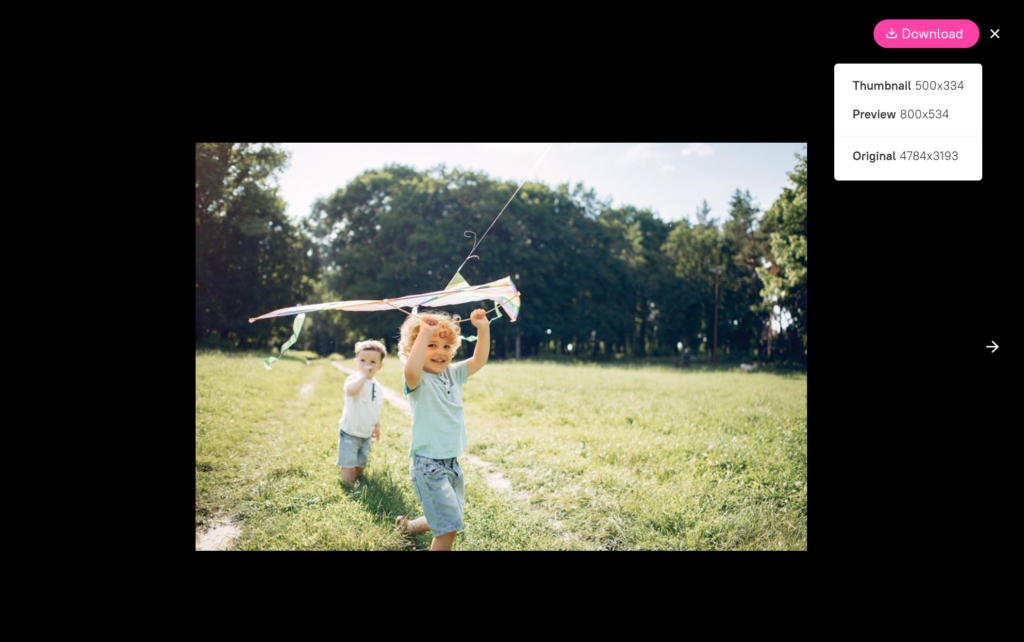
2. More options for preview resolutions
Previously, the system was able to generate only two file resolutions, namely original and preview; now it is possible to use up to 5 resolution formats. This setting is individual for each tenant.
It is also possible to select desirable quality while previewing a video.
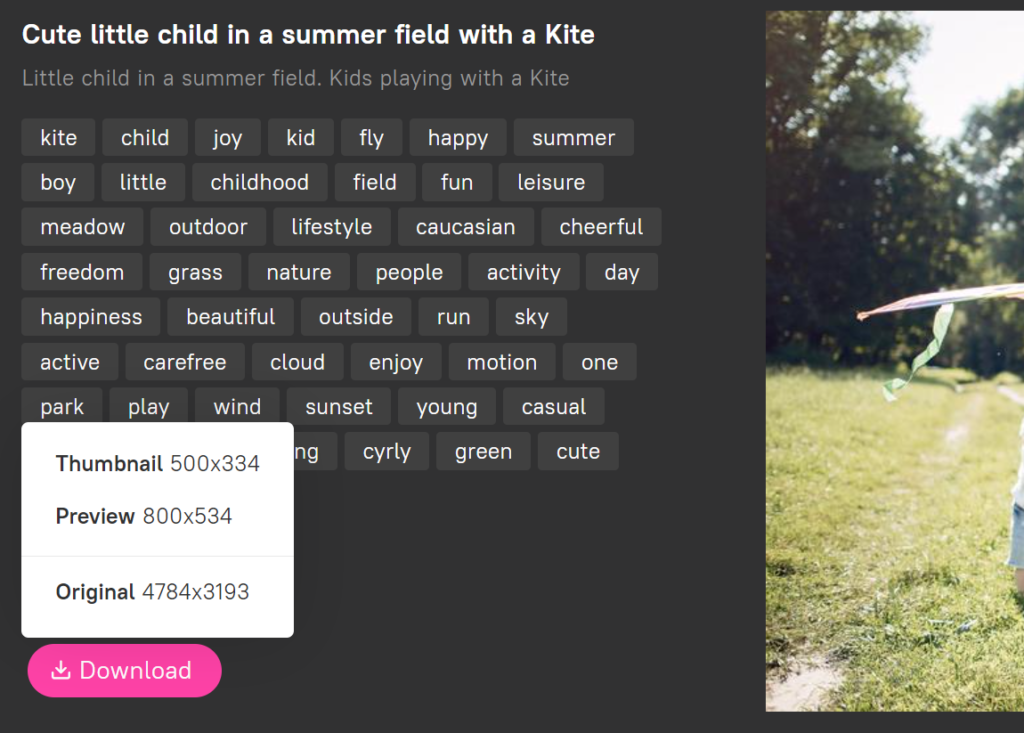
3. Custom page menu in the system
Navigating through Picvario windows has become more efficient. It is possible to set up frequent searches in the menu — for example, the most recently downloaded files. All the filters are available for customization.
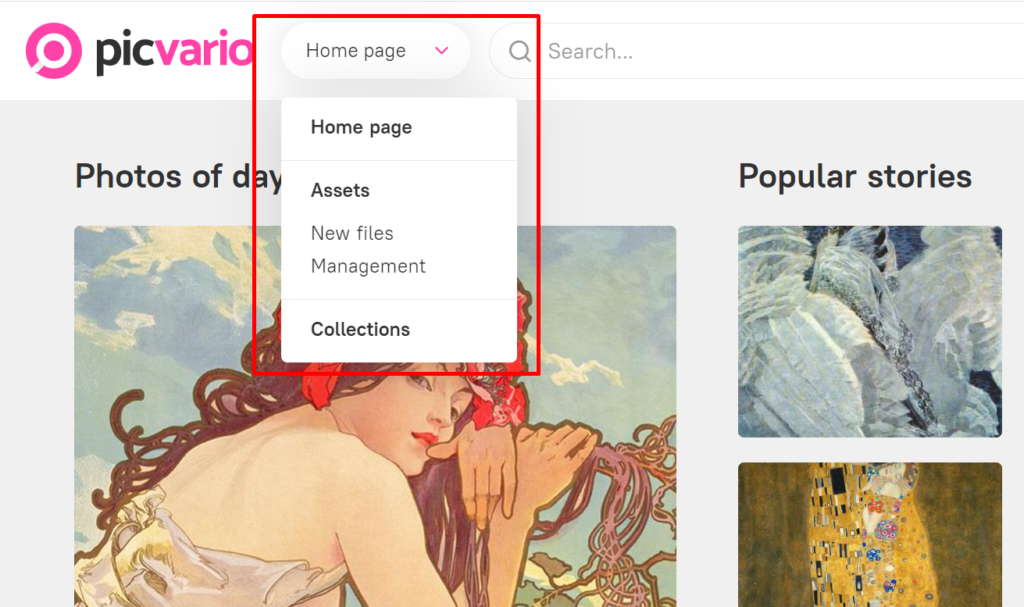
4. Filter by content orientation
Almost 98% of the time, people watch videos vertically on their smartphones. Therefore, it is important to have both vertical and horizontal content in your media library. Now it is possible to estimate how much content and what orientation is stored in the archive.
The filter becomes available only after you specify the format — image or video.
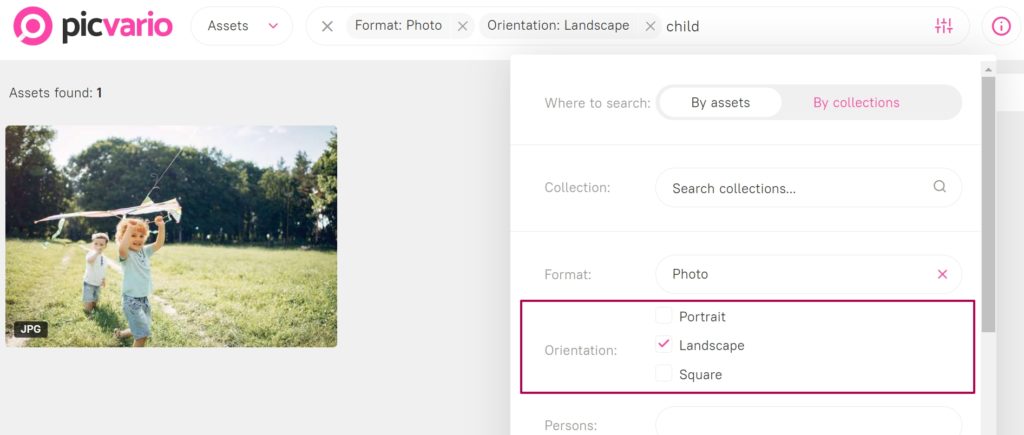
Basic mobile version
The mobile version allows viewing the Home page and the asset feed, as well as import and search content. The latter have been optimized for mobile devices.
Use the landscape orientation of Picvario for taxonomy, metadata, workflows and persona editing.
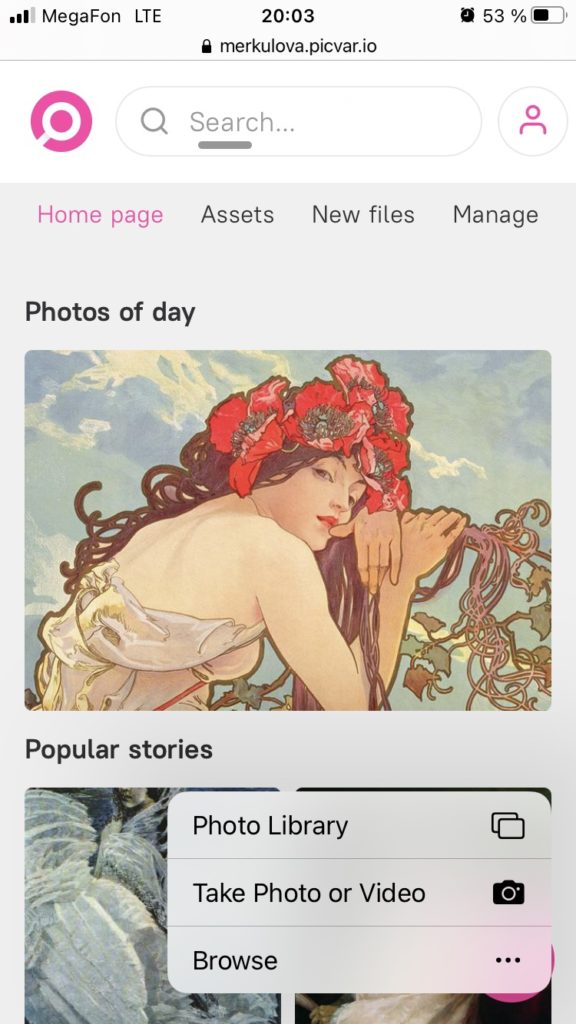
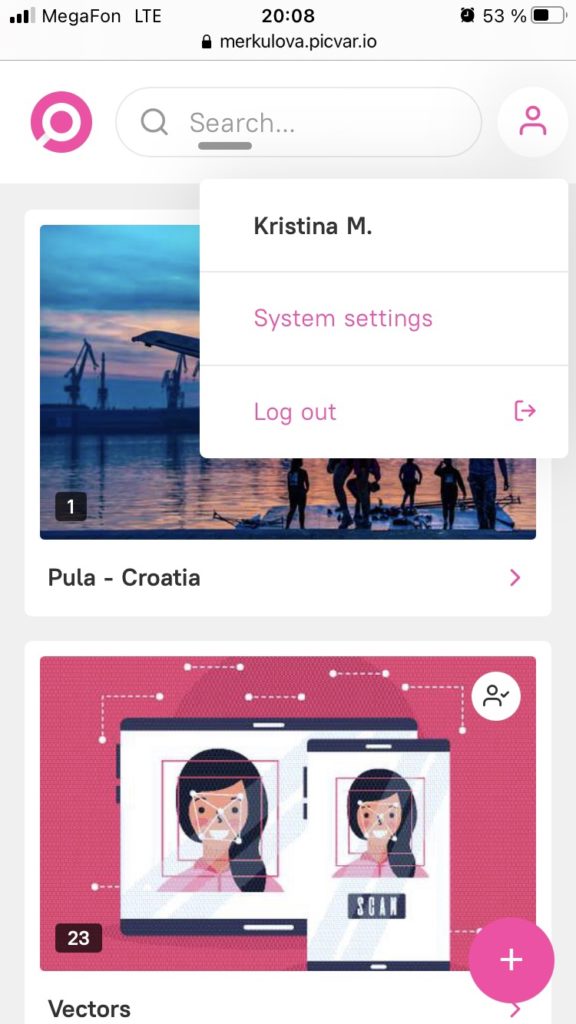
Picvario Compact View and integration with SharePoint
Compact View is an integration component that can be used to embed assets into an external resource. This element allows you to:
- retrieve all selected content related to assets and their metadata through the Picvario API,
- display content by copying the appearance of your space in Picvario,
- search, filter and select assets in the Compact View.
This interface enabled us to implement ready integration with SharePoint. Once the files are selected by the editor and the Publish button is clicked, the content will be published by SharePoint.
It’s worth noting that it can be any external system with API connectivity. All that is needed is to create a Compact View call window in the external service.
Enhanced and fixed:
- Removal of a technical collection after the link expires can be enabled in Preferences / Options,
- The permission groups added to a user in the Picvario admin panel are not manually reset when re-logging in via ADFS,
- Duplicate collection when importing photos






