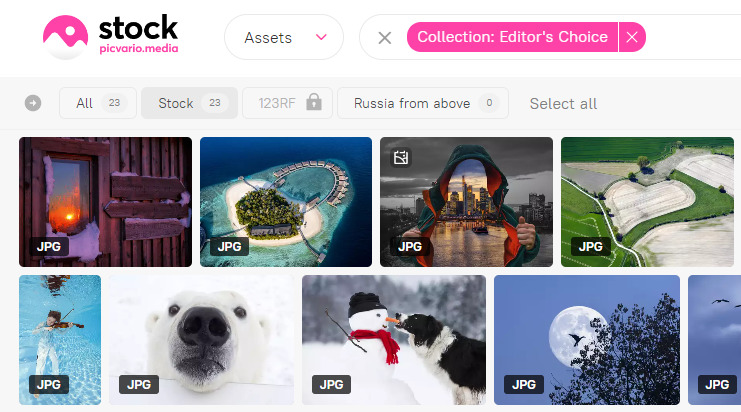Picvario workspaces can be integrated with each other or with other external content sources via an API. This can be useful if you want to buy content from third-party sources (e.g. stock) or share content within the same organisation. To learn more about integration with external content sources, please send us a request to support@picvario.com. In this article we will look at how to connect to another Picvario tenant.
- In the Picvario administration panel, go to Home → Mutual Integration → Sources and click Add Source.
- In the Name field, type in the name of the source.
- Select Picvario in the Source Type list and click Save and Сontinue Editing.
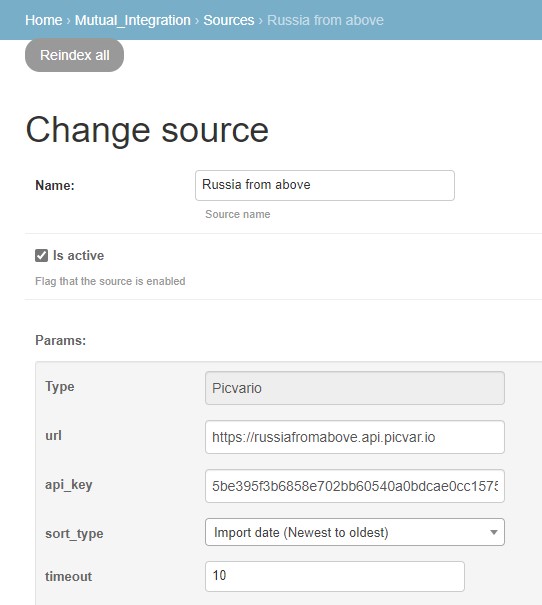
4. In the field URL add the address of the Picvario workspace you wish to connect in the following format:
https:// the_name_of_the_workspace.api.picvar.io
5. In the Api Key field add the user token of the external tenant of Picvario. The content will be uploaded on behalf of this user and according to their access rights. The token can be found in the administration panel of the external tenant you wish to connect following the route Home → Users → Tokens. Copy the token key from the Key column. Click on the token value to go to the token properties window. Delete the token expiration date and time.
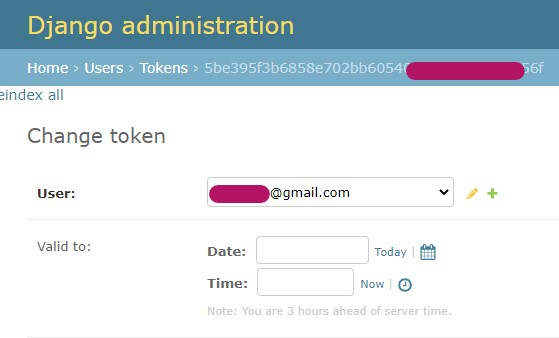
6. Place a tick in the Is Active box.
7. Press Save.
The last step is to create flows. Several sources can be combined into one flow.
- In the administration panel, go to Home → Mutual Integration → Flows and click Add Flow.
- In the Name field, type in the name of the flow and press Save and Continue Editing.
- In the Priority field, set the priority in the output for the flow. The higher the priority of a flow, the more assets from that particular flow will be presented in the output.
- In the Sources field, select the sources you want to add to the created flow.
- Press Save.
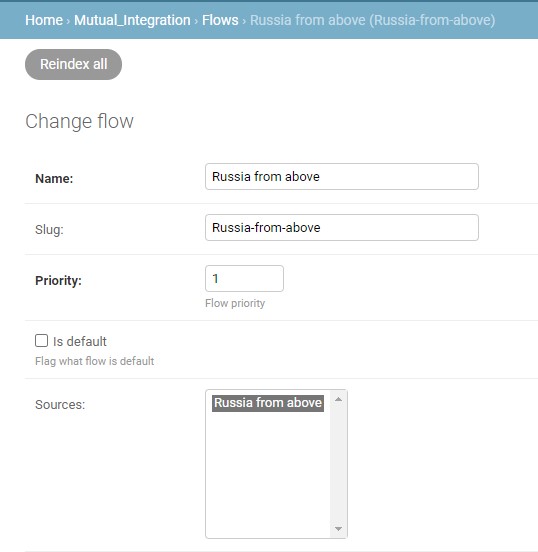
In the Picvario interface you will see flows in the asset feed.