There are a few ways to import assets. It is possible to do it not only through the web interface, but also directly, from external repositories, and then manage them both from repositories and from Picvario.
Any connected storage can be designated as the primary storage (more on that later). This way, assets imported into Picvario via the web interface will automatically go into such storage.
Picvario supports integration with the following storage types:
1. cloud storages:
– Amazon S3
– Google Cloud
– Google Drive
– Dropbox
– OneDrive
Other S3 object storages can potentially be connected to Picvario as well, as long as they use an Amazon S3 compatible API.
2. FTP servers.
Check the terms and conditions of your tariff to find out the maximum number of storages which can be connected to Picvario.
For more information on how to connect, please read the Integration subsection in the section for admins.
Synchronization of assets
With the integration of an external storage, it is possible to synchronize assets between Picvario and the storage, i.e. operating the same asset lists after deleting existing ones or importing new ones. You can manage asset lists from both Picvario and the integrated storage.
In this case, Picvario acts as an asset-friendly add-on to your storage.
In case you already have your own storage before starting your work with Picvario, this will noticeably simplify the initial migration of large amounts of data from your storage to Picvario, as the import will take place in the background and will not require human resources.
Only the original assets are stored in the connected repository. As for thumbnails and previews, they are stored in the central System storage.
Picvario and the integrated storage synchronize automatically every 10 minutes.
Processing assets when importing from the repository
While importing files from the repository into Picvario, the following processes are performed:
- Standard metadata processing takes place.
- Thumbnails and previews are generated for the supported formats of assets.
- Original names of folders in which assets were stored in the repository are recorded in the asset tags.
Data security
The Picvario system only works with files stored in the connected folder/bucket and has no access to and no effect on files outside of the connected repository.
Collector-storage and main repository
It is possible to create a so-called collector repository which moves assets from this repository to the main repository automatically.
Storage can be selected as the main storage. The main storage is set by the administrator. By default, the main storage is the Picvario central storage.
![]() All assets imported by drag-and-drop into Picvario interface will be saved to the main storage.
All assets imported by drag-and-drop into Picvario interface will be saved to the main storage.
After migration, the files are automatically deleted from the collector repository.
![]() When using an external primary storage rather than System storage, be aware that import errors and lost files can occur in the event of the primary storage being overfull or inaccessible.
When using an external primary storage rather than System storage, be aware that import errors and lost files can occur in the event of the primary storage being overfull or inaccessible.
Aspects of working with external storage
If you connect an external storage (Yandex Disk, Google Drive, FTP, S3, etc.) to Picvario, having the Transfer to Main Storage switch OFF in the system settings, you should be aware of the following.
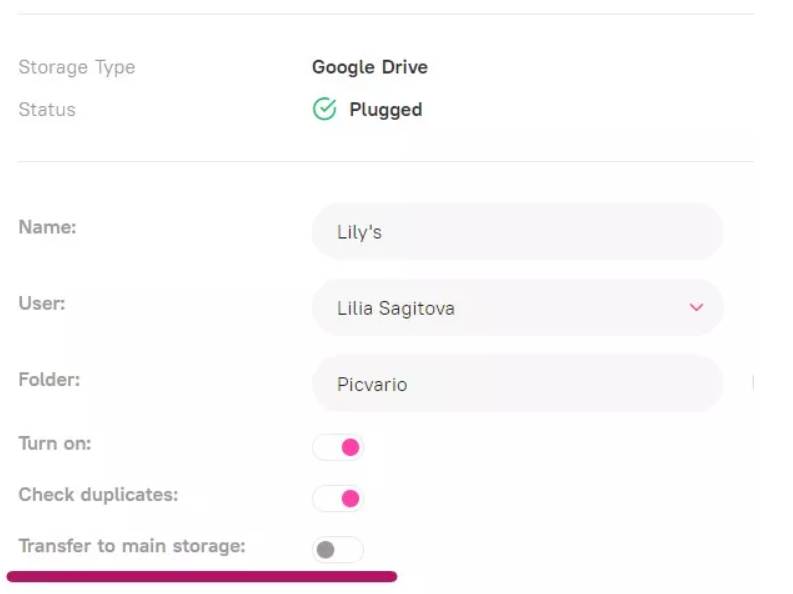
With this option, the original files (assets) are located in the storage while their system proxy versions are stored in Picvario. You can still work with the files the same way as if they were stored in Picvario.
If the storage is disconnected or sync failure occurs, you will see a red exclamation mark on the Picvario asset thumbnails. This means that the connection with the storage has been interrupted and you will not be able to download the original files.
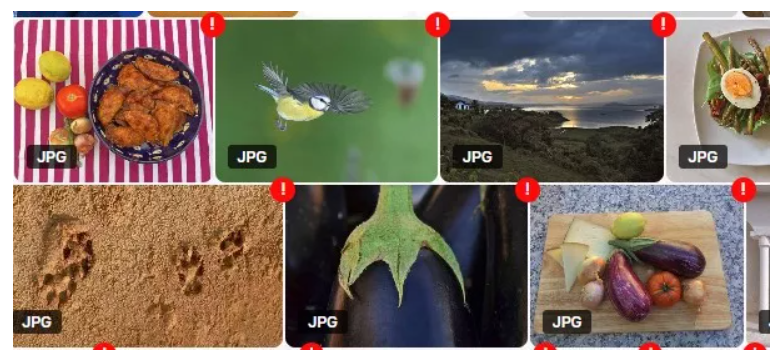
If you rename or move files in the storage, their corresponding assets in Picvario are deleted and recreated as new assets in the system, when you re-scan the storage.
Deleting a file from the storage
When you delete a file from the external storage, a red exclamation mark is displayed on the thumbnail of the asset in Picvario, meaning that the original is unavailable. The system proxy versions (thumbnail, preview, full screen) continue to be stored in Picvario. If you then add the same file to the same storage again, no asset will be created in Picvario. If you want to reload a file from the storage, you can:
- Restore a deleted file that had an exclamation point using the Picvario administrative panel. On the next synchronization, the exclamation mark will disappear and the asset will be fully accessible.
- Rename the file on the external storage and it will be uploaded to Picvario as a new one.
- Add the file to another integrated storage.
Deleting a file from Picvario
If you delete a file from Picvario, it will remain in the recycle bin for 30 days.
After this period, it is permanently deleted from Picvario, as well as from the EXTERNAL STORAGE.
If you want to delete files from Picvario without deleting them from the external storage, you can:
- Remove the external storage from Picvario. When asked delete assets say yes.
- Delete the .picvario system file from the external storage.
- After that, you can reconnect the storage to Picvario.