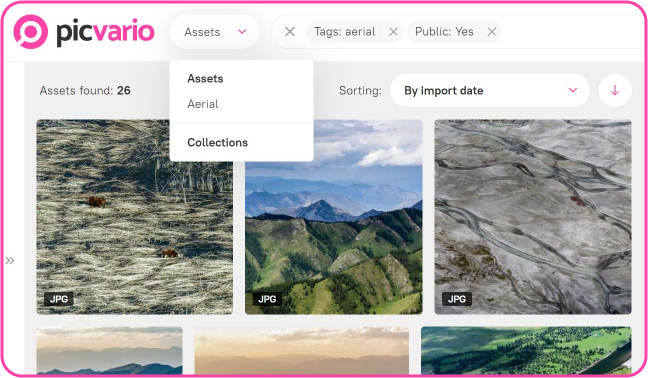In Picvario, it is possible to save and add frequent searches to the menu.
In order to do this, go to the admin panel and do the following steps:
- Open the Custom Filters table by Home > Search > Custom filters.
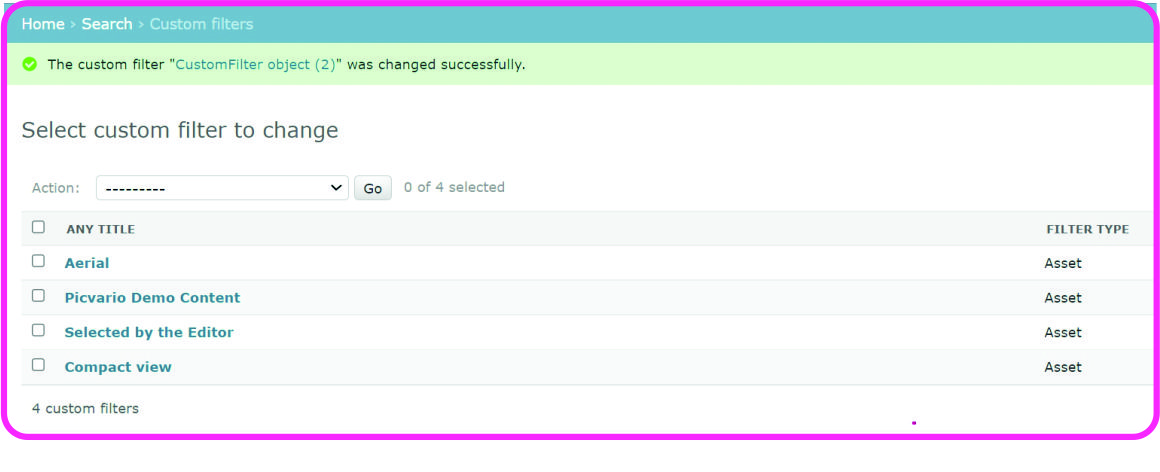
- Click the Add custom filter button.
- Type in the filter name.
- In the Filter type field, select whether the filter is applicable to assets, collections or both.
- Go to the Picvario interface and type the search query you wish to save in the search bar and/or use search filters. For example, public photos with the tag aerial photography.
- Open the search filter and click Get code to save it to the clipboard.
- Paste the code in the Filter field in the admin panel.
- Check the Active box to activate the filter.
- Press Save.
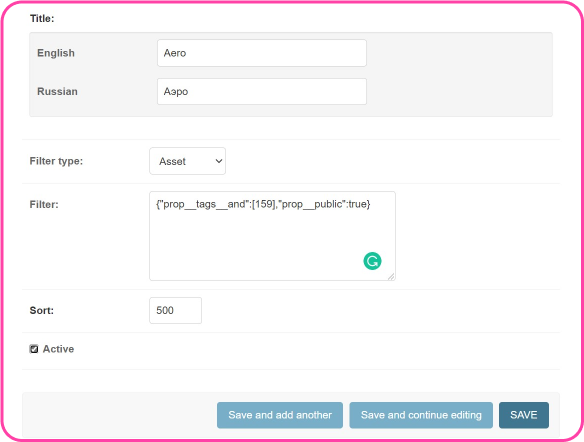
Go to the Picvario interface and refresh the browser page. The created filter will appear in the asset and collection selection menu next to the company logo.