When you view assets via a Picvario public link, you can upload a photograph to search for a specific person among the assets available through that link.
This feature is particularly useful when you need to quickly find all photos of a specific event participant, conference speaker, or any other person within a particular set of assets shared with you.
This capability is based on Picvario’s facial recognition technology and only works if:
- The creator of the public link has activated the «Allow search by people in photo» option.
- The faces in the assets available via the link have been previously recognized by Picvario’s person recognition system.
Search by Uploaded Photo
1. Open the Picvario public link that was shared with you.
2. If the link creator has enabled the photo search feature, you will see a banner at the top of the screen saying «Find assets with people».

3. Click on the banner to upload a photo.
4. A file upload window will open. You can:
- Drag and drop the photo file into this window.
- Click on the upload area to open the standard file selection dialog and choose a photo from your computer.
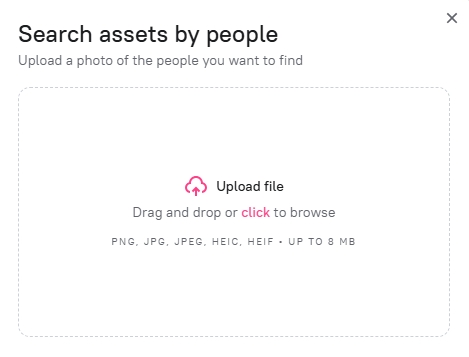
5. After uploading the photo, the system will process it to detect faces.
6. If one face is detected in the photo, the search for this face will automatically begin within the assets of the current link.
7. If multiple faces are detected in the photo, the search will be performed for all recognized faces from the uploaded photograph. The results will show assets containing at least one of the people present in the photo you uploaded.
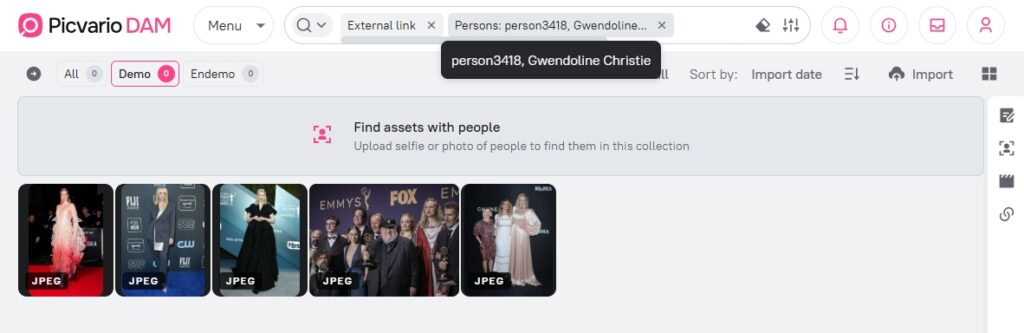
8. The system will perform the search and display the results.
Only those assets from the current public link on which a face (or faces) matching the face in your uploaded photograph was recognized will be shown in the asset feed. The search does not affect other assets in the Picvario system, even if they contain the same person.
For Link Creators
To enable users to whom you send a public link to a collection or a set of assets to use the search by uploaded photo feature, you need to:
1. When creating or editing a public link for multiple assets or a collection, find the «Allow search by people in photo» option (if this function is active in your workspace).
2. Enable the corresponding toggle switch.
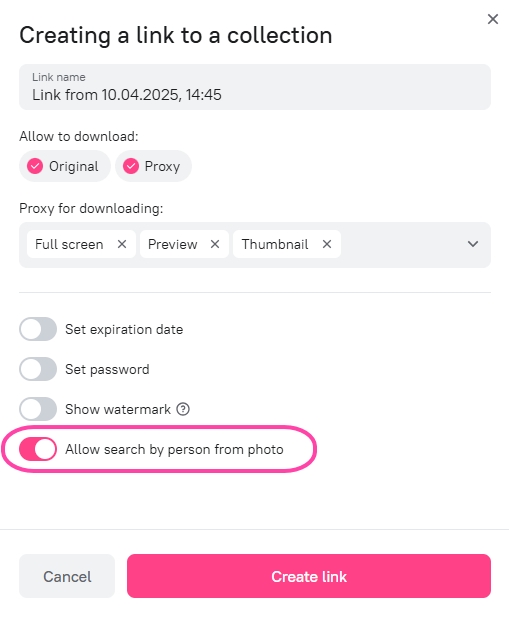
3. Save the link settings.
Only when this option is enabled will link users have the ability to upload a photo for searching. Read more about creating links in the article Creating and managing links to a collection.
Tips and Limitations
- Photo Quality: For best results, use a clear photograph where the face is clearly visible.
- Limited Search: Remember that the search is performed strictly within the assets available through the specific public link.
- Prior Recognition: The feature only works for faces that have been previously recognized by the Picvario system on the assets included in the link.
- Accuracy: Recognition quality depends on the source images.