Property templates make it possible to significantly reduce the time required to fill in asset properties.
You can use the properties of one of the assets as a basis; choose which of the properties you want to save to the template, and edit these properties in the template, if necessary. After creating the template, you can apply it to multiple assets and edit their properties in a few clicks.
You can create a private template (available only to you) or a shared template (available to all authorized users).
The available templates are displayed in the sidebar for all authorized users.

To create an asset template:
- Select an asset in the asset feed (if you select multiple assets together, you will not be able to create a template).
- In the sidebar, click the Create Template button. A form for creating the template will appear.
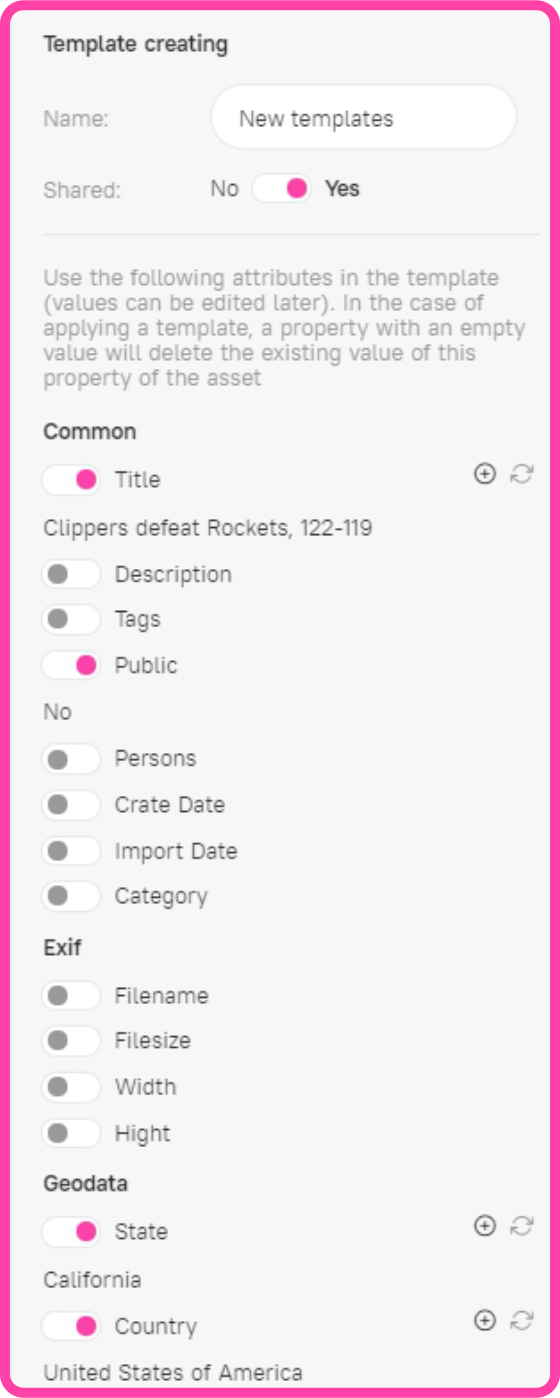
- Fill in the properties template.
The template name must be filled in.
The Shared switch determines whether the template is available to other users:
- If you select No, the properties template will only be available to this user.
- If you select Yes, the properties template will be available to all authorized users.
The form contains properties that can be included in the template. Read-only properties cannot be added to the template (they are not displayed in the template creation form). If the selected asset does not have any properties that can be added to the template, the Create Template button is disabled.
To include a property in the template, use the radio button next to the property.
When choosing a text property or a tags property, select an option for using this property in the template (use the icons to the right): - Added to existing —
 .
.
When applying a template to an asset, the value of this property from the template is added to the existing value of this property for the selected asset(s):- The text value from the template is added to the existing property value.
- Tags from the template are added to the existing tags of the asset(s).
- Replaces existing —

When applying a template to an asset, the property value from the template replaces the existing value in this property.
- To complete template creation, click Create:
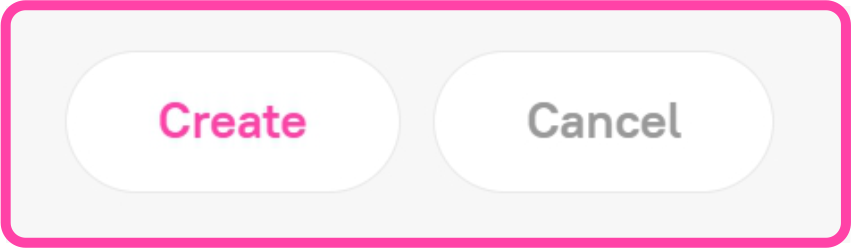
![]() To create a template, it must include at least one property.
To create a template, it must include at least one property.![]() When the property is included in a template, its value is replaced by the value of the property from the asset the template is based on. If there is no value in the selected asset, the empty value will also be saved in the template.
When the property is included in a template, its value is replaced by the value of the property from the asset the template is based on. If there is no value in the selected asset, the empty value will also be saved in the template.![]() You can also edit the template after you create it.
You can also edit the template after you create it.