To delete one asset, do the following:
1. Select it in the asset feed.
2. On the preview panel, click Delete.
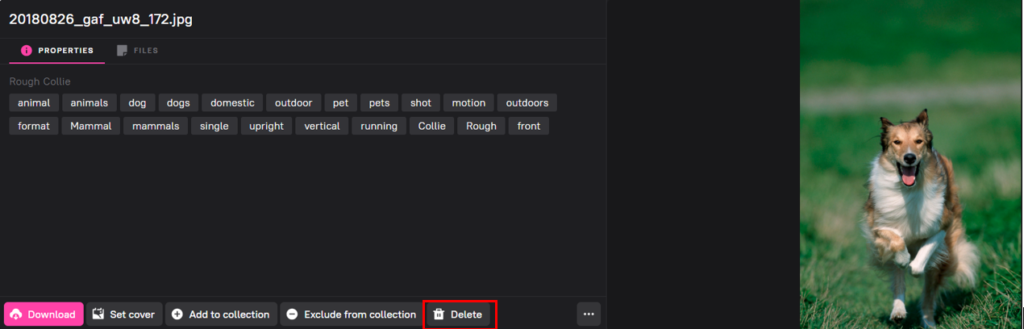
or press the Delete key on your keyboard.
To delete multiple assets, do the following:
1. Select them in the asset feed.
2. A panel of bulk actions will appear at the bottom of the screen. Click on the Delete button.
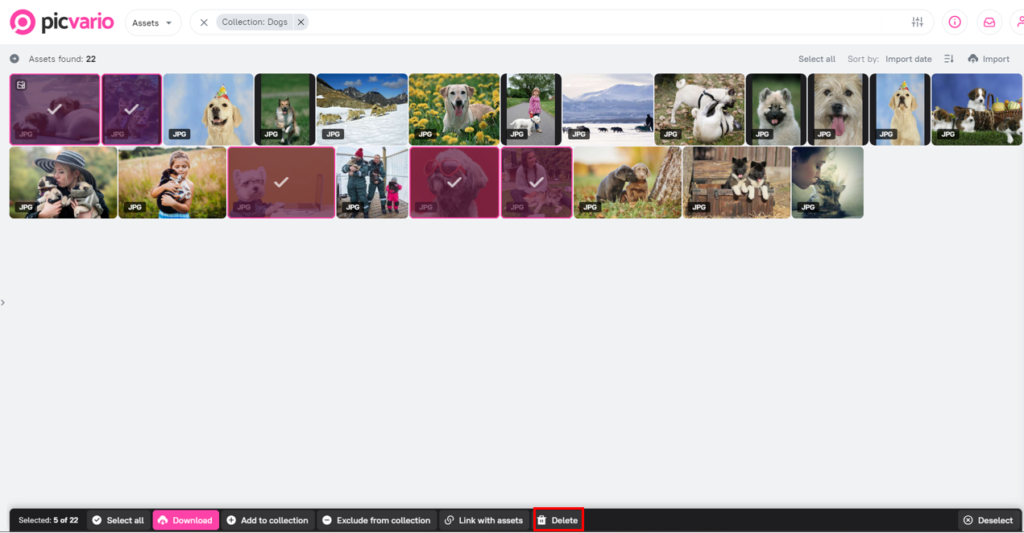
or press the Delete key on your keyboard
If you are working on a small monitor, the Delete button may not be visible. Click More and then Delete.
After deleting an asset, it ceases to be displayed in the asset feed.
There is an asset retention period in the system after it is deleted, it is set by the Administrator.
Before this period expires, the deleted asset can be restored. To do this, contact the Administrator. After the expiration of the retention period, the asset will be completely deleted from the system and it cannot be restored.