We are working to improve the user experience when interacting with our system. In the new release, we have improved collaboration tools for creating and approving content.
1. Comments
In version 2.12, a section has been added in which you can leave comments on assets and collections; access to the section is in the right panel. In the comments, you can tag employees with whom you are working together and provide a link to a specific asset. Comments can be edited and deleted within 5 minutes of being written.
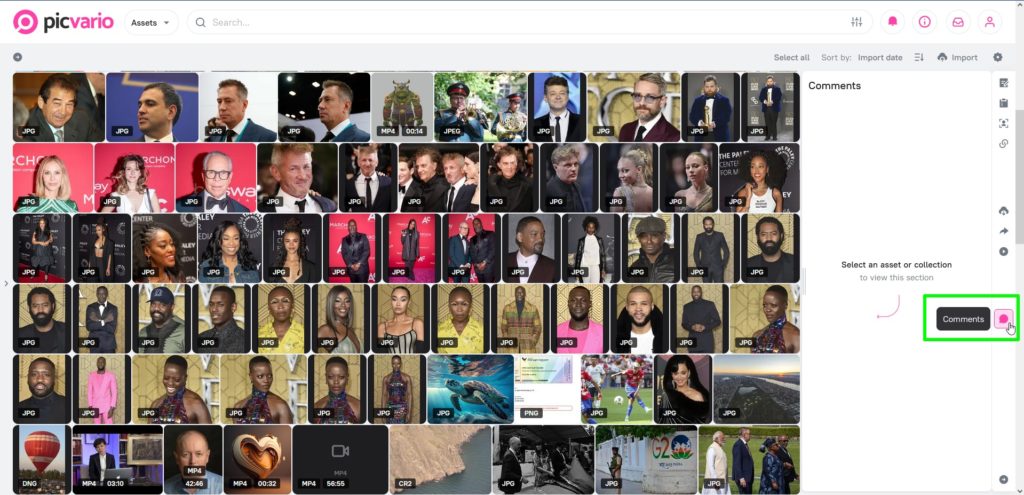
1.1 Commenting on images
You can comment on the image as a whole, or select a specific point on the image and leave a comment attached to this point. In the comment list, you can locate the point to which it has been attached.
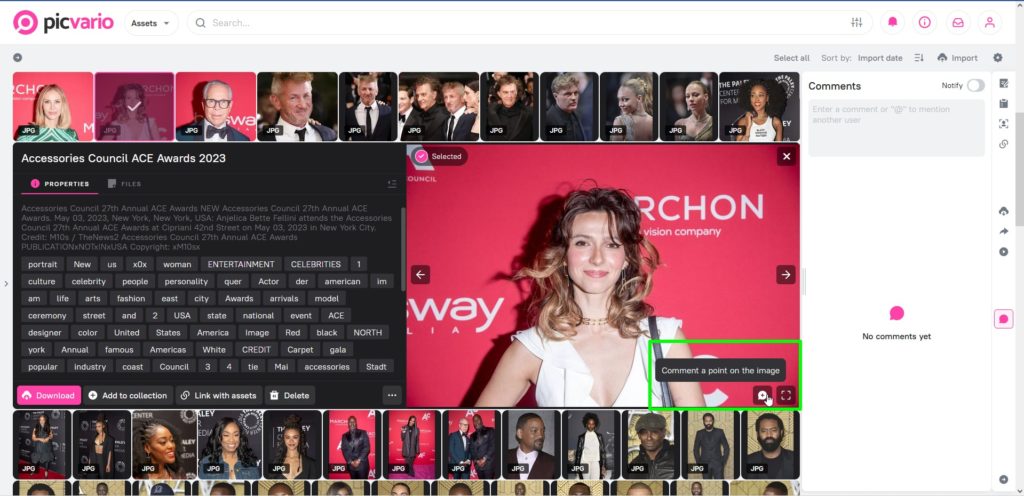
1.2 Commenting on audio
You can comment on the audio file as a whole, or link the comment to a specific time code. In the comment list, you can locate the time code to which it has been attached.
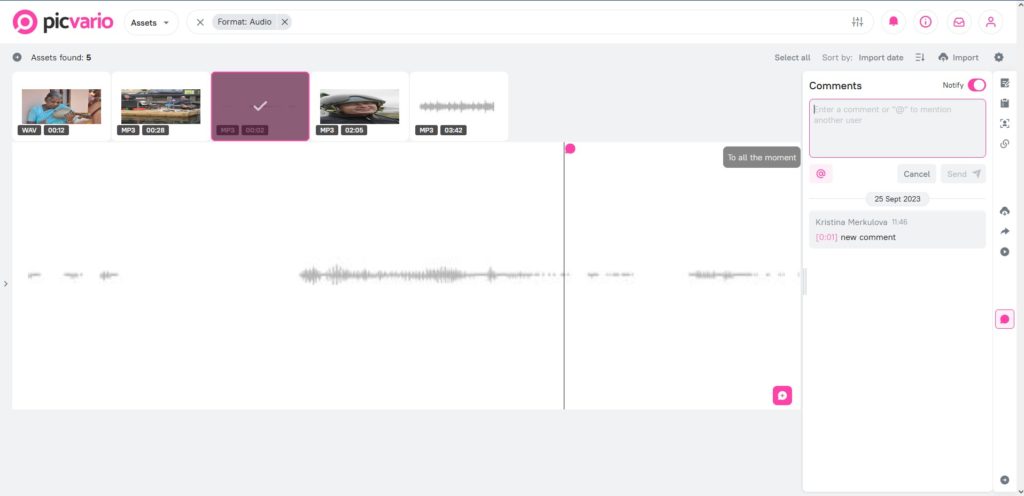
1.3 Commenting on videos
You can comment on the video file as a whole, link the comment to a specific time code (frame), or select a specific point on the frame image and leave a comment linked to this point. In the comment list, you can locate the time code and specific point on the frame to which the comment is attached.
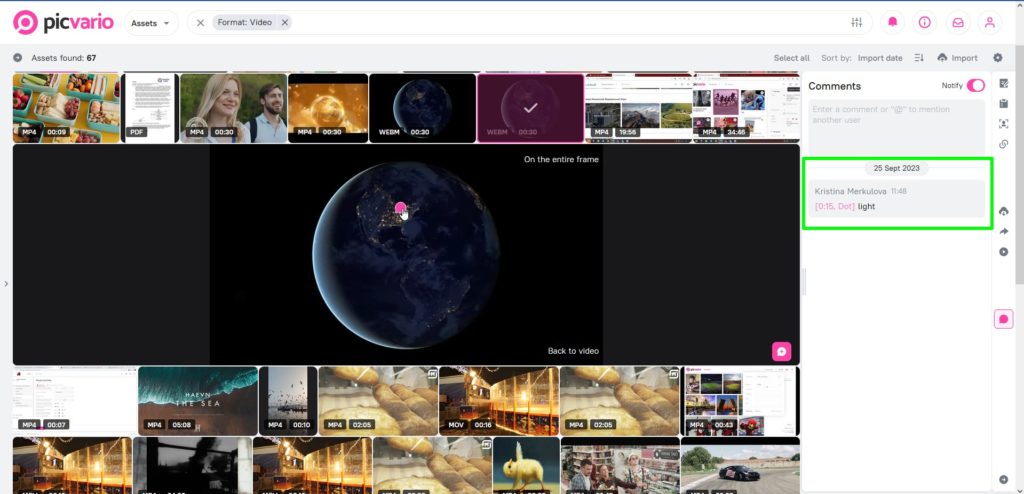
Access rights to use the comments feature.
By default, only Picvario administrators have the ability to use the comments feature. To grant permissions to users, please do the following:
- In the Picvario administrative panel go to Home > Authentication and Authorization > Groups
- Select the Group you are looking for
- In the section “Functional permissions” — AVAILABLE FUNCTIONAL PERMISSIONS select “can work with comments.” Click on the arrow to move the functionality to the CHOSEN FUNCTIONAL PERMISSIONS window.
- Click save.
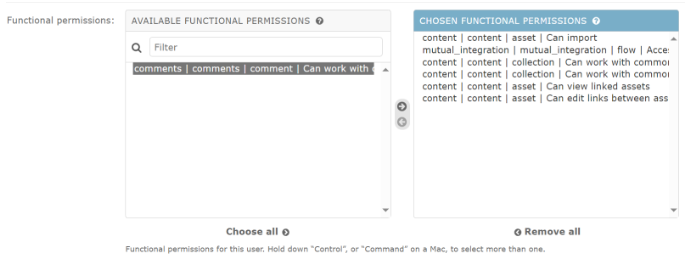
2. Notifications regarding comments
In version 2.12 we introduced a Notification Center that displays comment notifications for all the assets and collections you follow. You automatically become subscribed to all notifications about comments on assets and collections that you yourself have uploaded/created. Also, if you are mentioned in a comment on an asset or collection, then you become subscribed to it and receive notifications. Notifications include a thumbnail of the asset you were tagged in, its author, the associated comment and the time they were made. By clicking on the notification, the asset itself opens. Notifications can be disabled and customized.
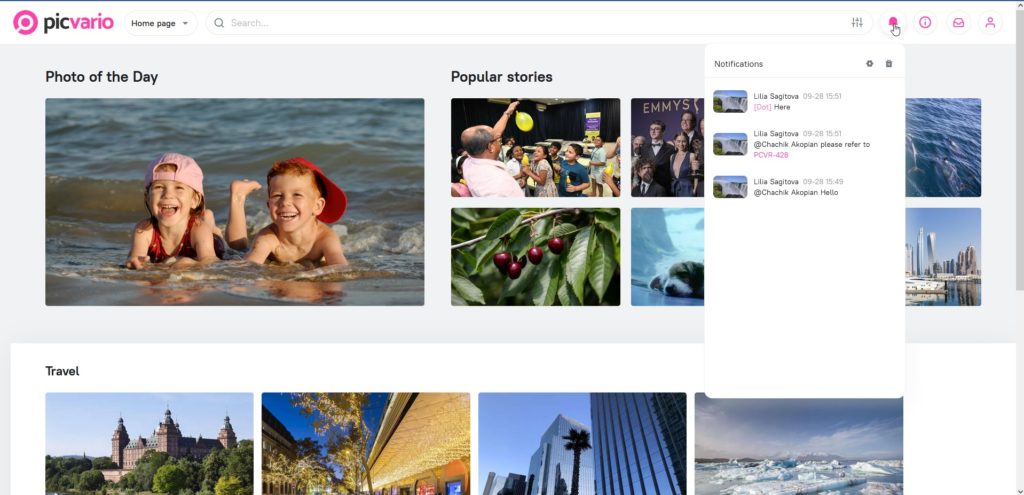
3. Filtering by document type and asset/collection owner
In version 2.12, the filtering panel now has the ability to filter assets by document type (word, excel, power point). This version also allows you to filter by owners of assets and collections. As a reminder, the owner of an asset/collection is the user who uploaded the asset or created the collection.
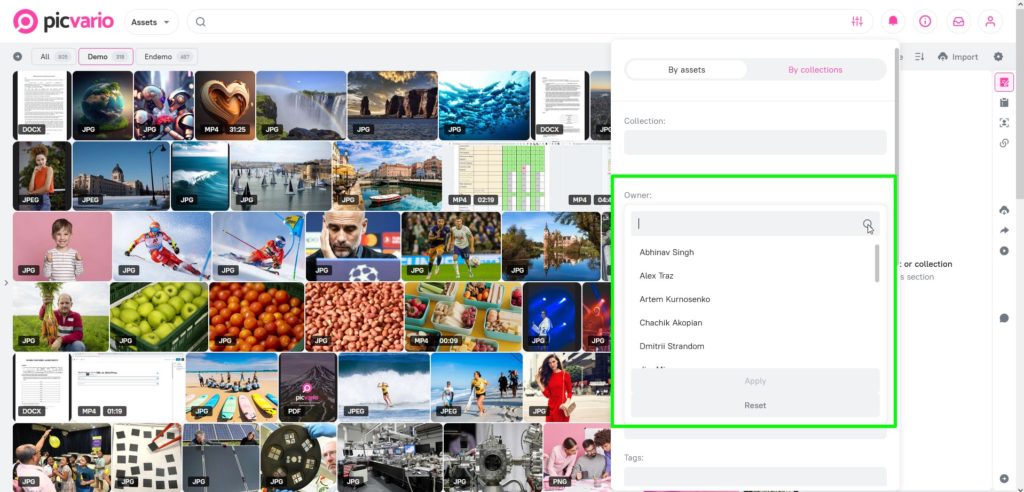
4. Import as an auxiliary file
In version 2.12, it became possible to automatically load assets into existing ones (as auxiliary files). This option is enabled by the Picvario administrator. If you activate the “Check matches” switch on the import panel, the system will compare file names (ignoring file name extensions and case) with the file names of assets already loaded into the system. If it detects a match, it loads the files into existing assets as auxiliary ones.





