We all post pictures online almost every day, but did you know that they carry some sensitive data in a form of metadata? They may have been taken from either a private cloud, your cellphone device, or a social media platform. Even if you have no idea about the scope of the information that can be collected from your photos, it’s important to remove image metadata. Doing so will prevent others from sharing your location or other personal information.
Since you’re reading this article, you must have been uploading various images online. Since this is the most preferred way to share your precious moments, the images inevitably leak a lot of information about you. Not only do these photos and videos allow others to monitor and collect information about you, but they can also additionally be used by spies and hackers to target you.
Today, almost everyone on the internet has at least one photo that they’re willing to share with others for verification purposes. Even the most privacy-conscious users have been known to upload a couple of images of themselves for verification.
If you’re worried about your online privacy, then you should erase metadata from images and videos. This is done by removing the so-called EXIF metadata. Before we get into how to delete EXIF data, let’s start by learning how to check metadata:
Checking the metadata
Windows
- Right-click on the image you need to check metadata from. Then scroll to ‘Properties’ at the end of the menu.
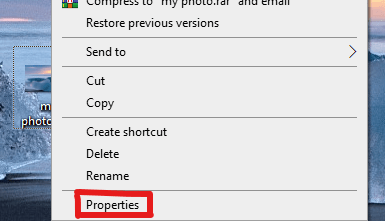
2. Once you click on properties a new tab will open, click on the Details tab. You’ll see the properties of the image file, and if it’s a photograph, it will show the details of the camera.
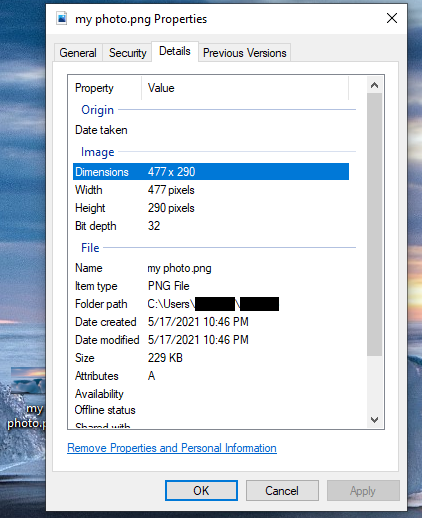
On your smartphone
- Locate the image in your device gallery
- Find the “i” icon to tap
- The details shown in the image file will include the date and time of the photo’s capture, its storage path, and its last modified date and time. You might also see other details such as the camera’s name, pixels, and model number.
Although this method shows the details of the image file, it doesn’t contain all the information about the photo. To scrub metadata from photos, you’ll need to use a variety of apps. In this guide, we’ll later talk about some of these apps that you can use to strip metadata from images.
After learning how to locate metadata from your photos, let’s move on to the next step: how to scrub Exif data from image files. Although the steps below are usually used to remove image metadata, you can also follow them to clear all the metadata from videos.
Removing photo metadata in Windows
- Locate the desired image file
- Right-click on the image
- scroll to ‘Properties’ at the end of the menu and right-click
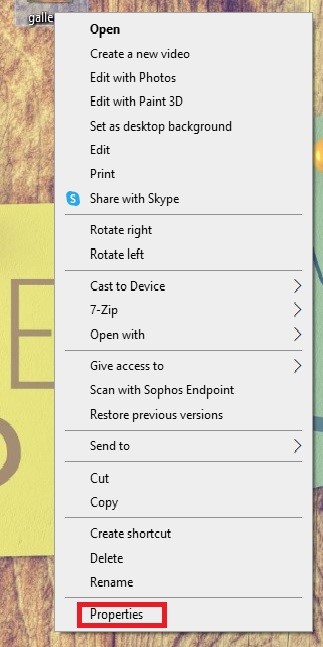
4. Go to the details tab
5. Click on the «Remove Personal Information» button at the bottom.
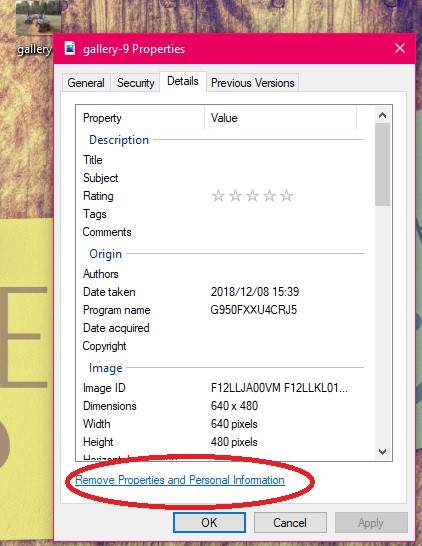
You’ll then see the following window: You can then create a copy of the file with all the properties removed.
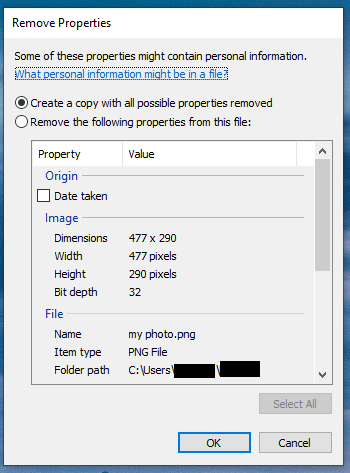
After clicking the «OK» button, the program will create a copy of the image that contains the data that was taken from the original. It will then leave the first original record in one piece. You can also see how much information Windows has deleted by comparing the two files.
If you want to strip specific details from the image, such as your device name, click the subsequent choice and afterward physically select the ones that you want to be removed. The program will then delete these details from the file itself.
Removing photo metadata in Mac
macOS users, on the other hand, can’t remove EXIF data from photo, you can only delete location data. If you are a Mac user, you can also remove photo metadata. However, you’ll need to use a third-party app to do so. Let us remove geotag from photo:
- Open your selected image in Preview
- To delete location data from an image, go to Tools > Show Inspector.
- In the list of options, click the «GPS Tab» and choose «Remove Location Info.
- If you don’t see the GPS tab, it means that the file does not contain any location data.
Removing photo metadata in Android
- Open your ‘Gallery’ application
- Find the photo you want to modify
- Select it and click the three dots on the side, choose the ‘share’ button
- Click on ‘remove location data’ below the photo
Removing photo metadata on iPhone
- Open your ‘Photos’ application
- Locate and select the photo you want to edit
- Click ‘Share’
- Click ‘ViewExif’
- Disable the location
Helpful Tools
MetaEditor
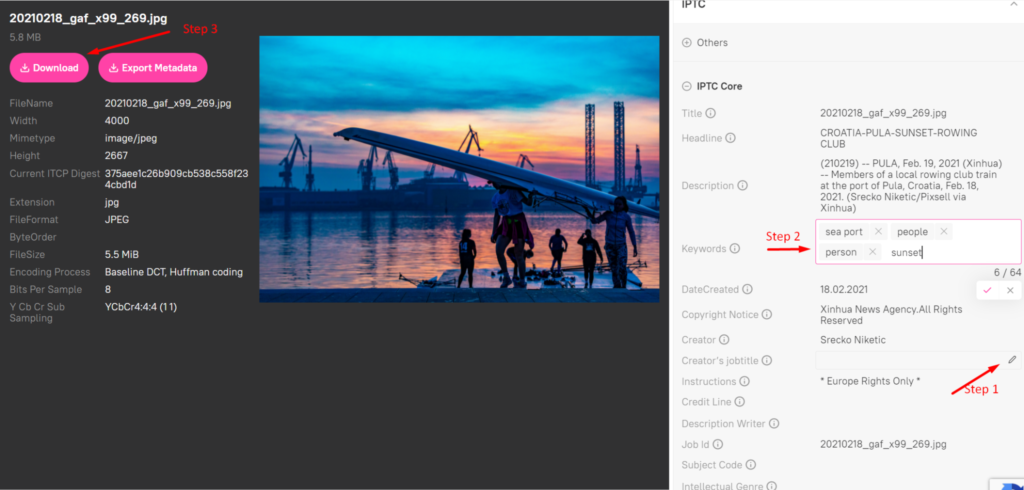
Picvario’s MetaEditor is an online tool that allows users to delete metadata from the photo, view and modify the metadata of their photos. It supports various popular metadata standards such as XMP and IPTC. In addition to that, MetaEditor allows users to add, edit, and delete geotags, and it also comes with a help text that explains the correct information to put in the correct field. Picvario’s interface works seamlessly without requiring additional software. Exif data remove with just a few clicks.
Exiftool
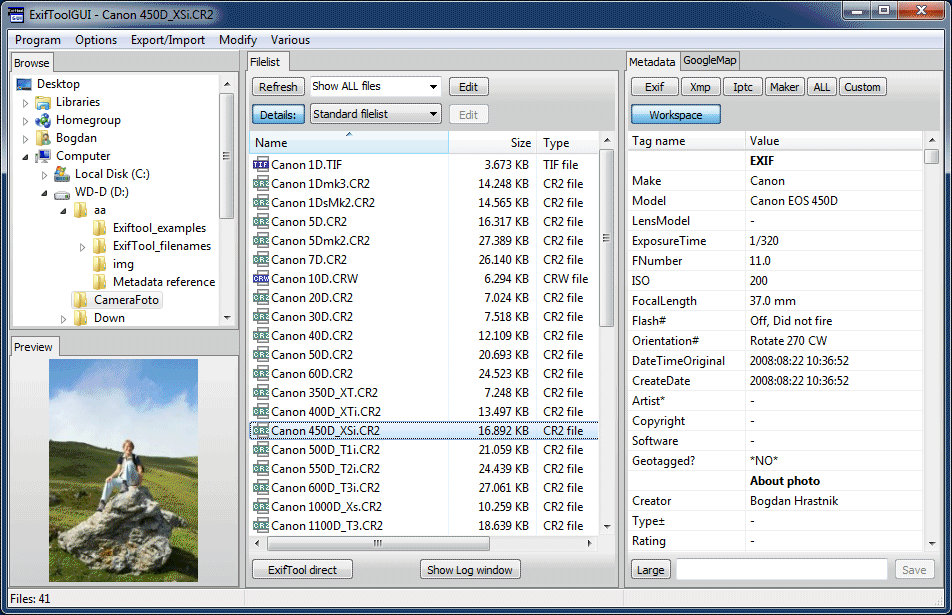
The Exiftool is a powerful tool that allows users to modify and implement metadata in photos. It is a must-have for anyone interested in learning more about photography or just wants to get started extracting data from their images. This can handle almost any type of file format. It can also write and read meta information in different formats, but this tool has one disadvantage. It requires technical knowledge to write system requests.
GeoSetter
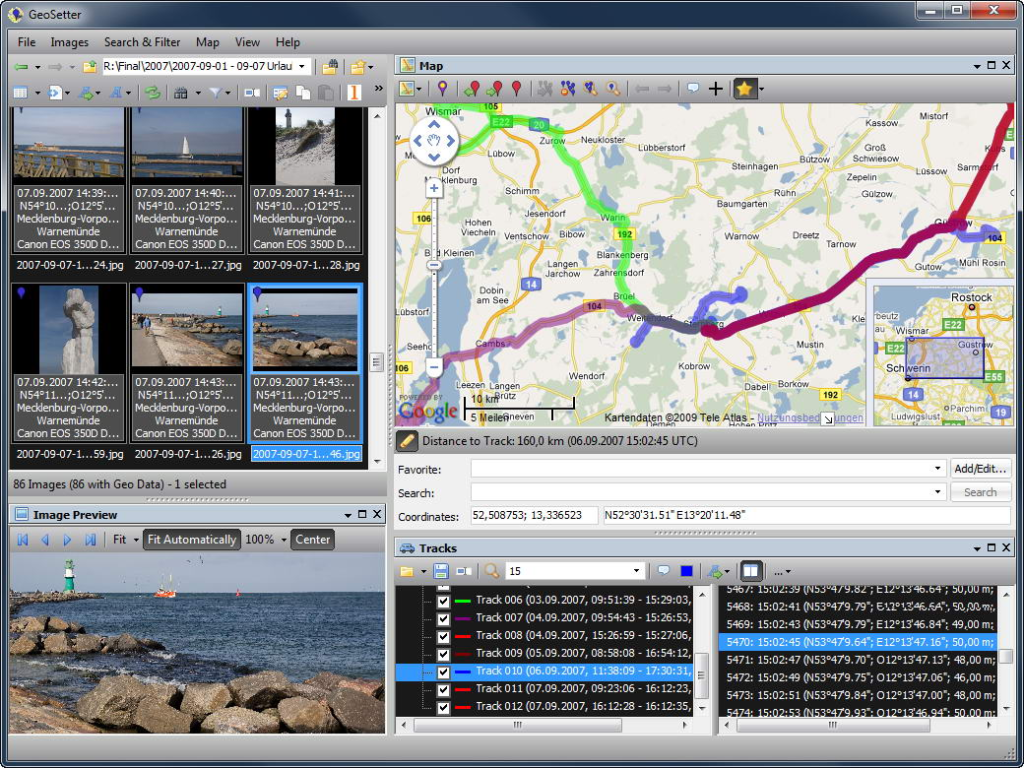
With the help of GeoSetter, you can easily remove geotag from photo or add GPS coordinates to your digital photos. It can also view the locations of the objects in the image, and it can convert both JPEG/Jpg and RAW files. Although not all cameras have geotagging, this program can be used to add geo information to your photos. With the help of a full view of the photo data, you can see everything from the device ID to the date and location of the photo.
In Conclusion
Sharing photos is fun, regardless of whether you have taken them yourself or if they have been downloaded from somewhere. However, it’s also important to keep in mind that the information contained within the files can be very interesting and sensitive.
You should also have the right to control what you share with others. This means that you can easily access and wipe the metadata from your photos by just going online and completing the process with a few clicks, you do not have to hop from one system to the next using different tools. Try our MetaEditor for free!






