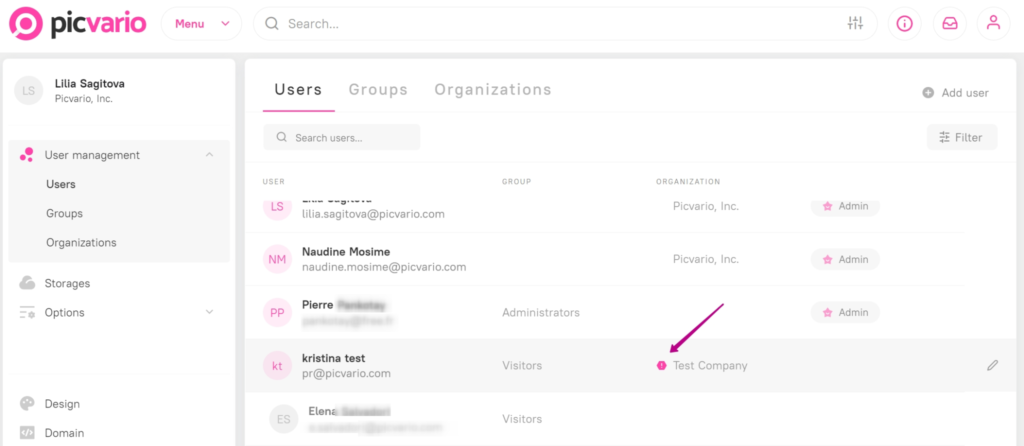Our new update is a big step towards content monetization — watermarks, export statistics, new functionality for managing users, groups, organizations, rights and additional system updates. Watch the Webinar for Picvario’s latest updates: Release 2.6 here.
Watermarks
Opportunity to customize watermarks on proxy versions of images (thumbnails, previews and full screen) to protect assets from unauthorized use.
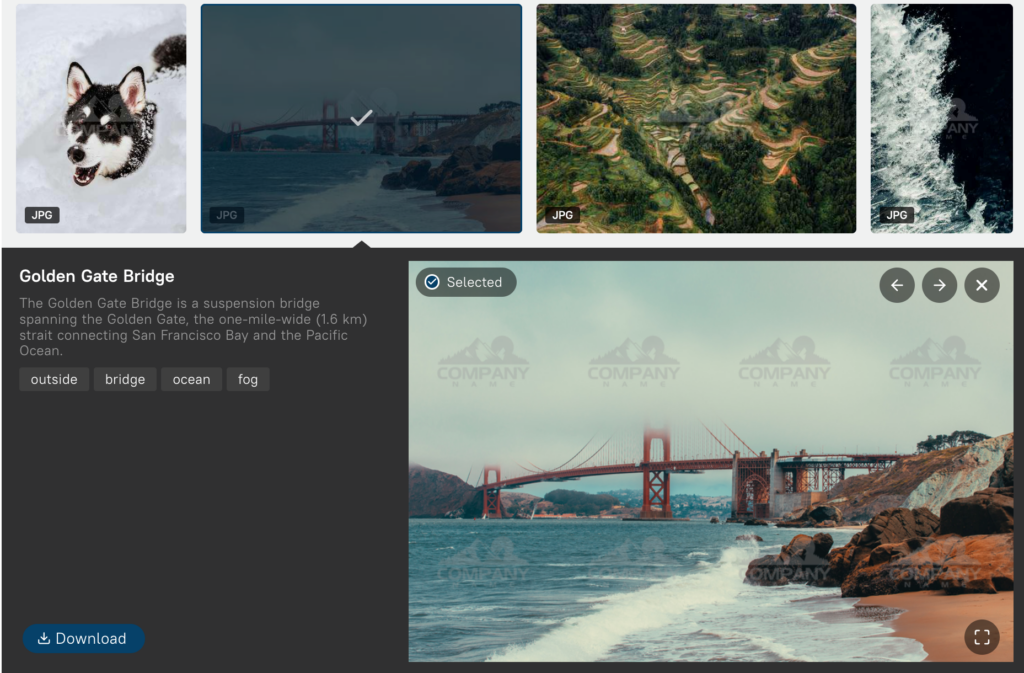
How to activate the feature:
Enable toggle in User Profile → Settings → Options → Main → Add Watermark.
Specify for which authorized groups the watermarks will be generated. We have added new group permission called “read with watermark”, go to Home → Permissions →Rules (requires «Read permission» to be enabled).
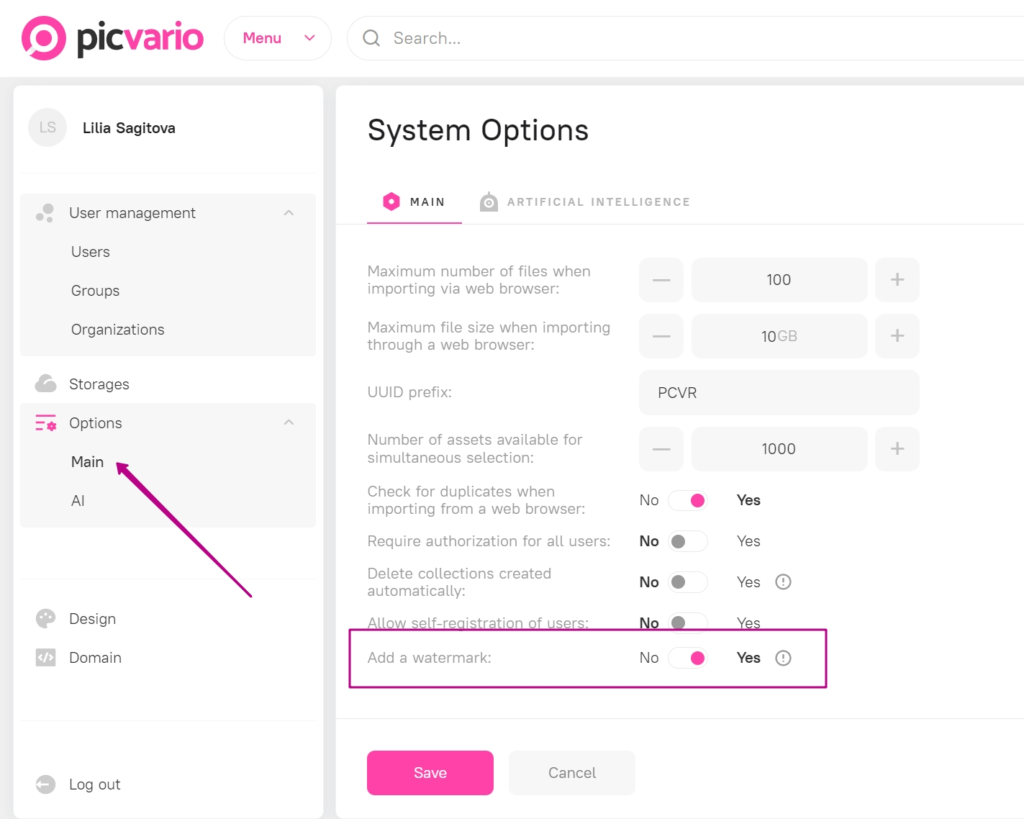
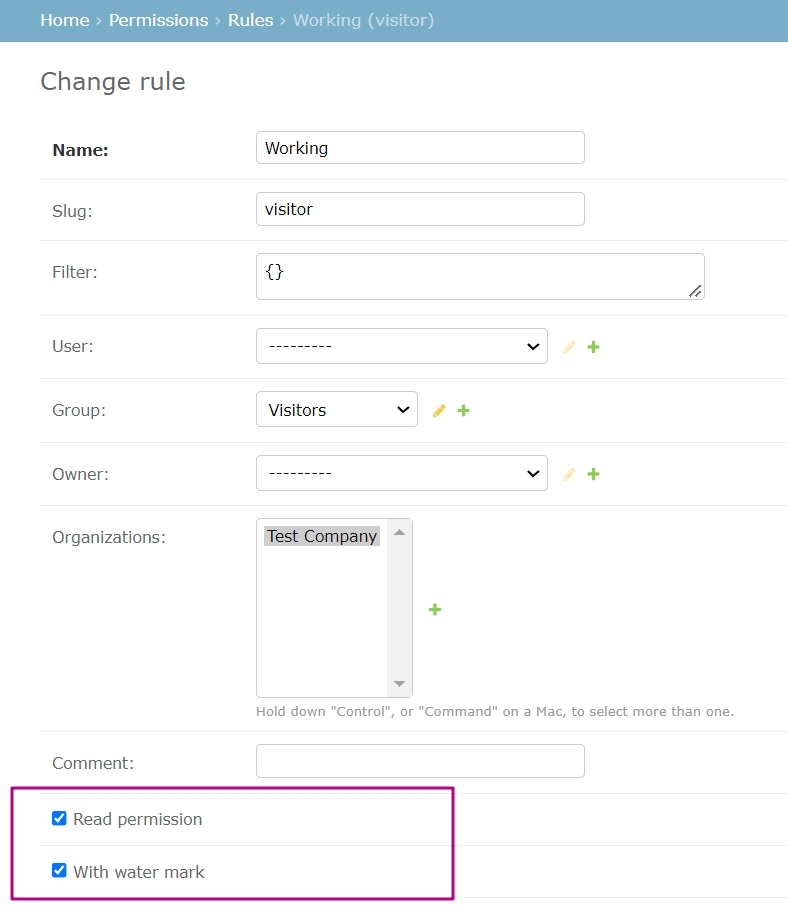
Use your watermarks
The Picvario logo is the default watermark. The administrator can add a custom image for watermarks. To add a custom watermark, go to User Profile → Settings → Appearance → Watermark. The maximum file size is up to 2MB and will apply at 50% transparency.
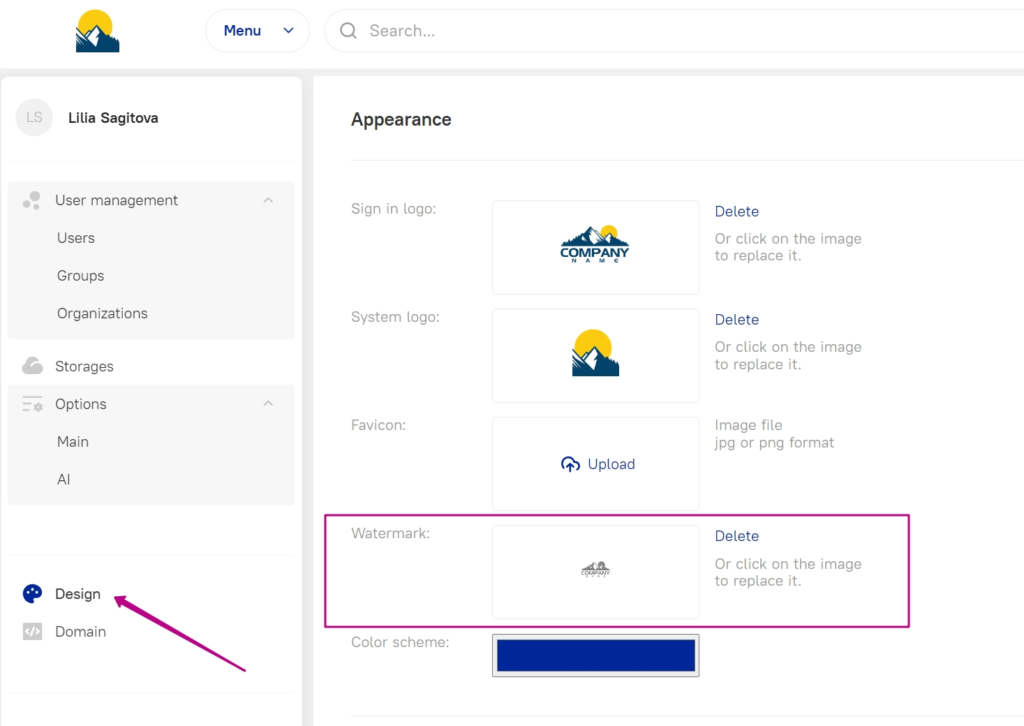
How this feature works…
- When activated the system generates watermarked proxies during import.
- To add watermarks to content uploaded before the update, you must run the «Create previews» process in the Workflows tab.
- The watermark is viewable in proxies of assets for:
- Thumbnails
- Preview
- Fullscreen
- When you export the “original” version of an asset, the asset is downloaded without a watermark.
- Previews are generated for images (example: jpg, jpeg, png, cr2, png, etc.) and files whose previews are images (Example: PSD).
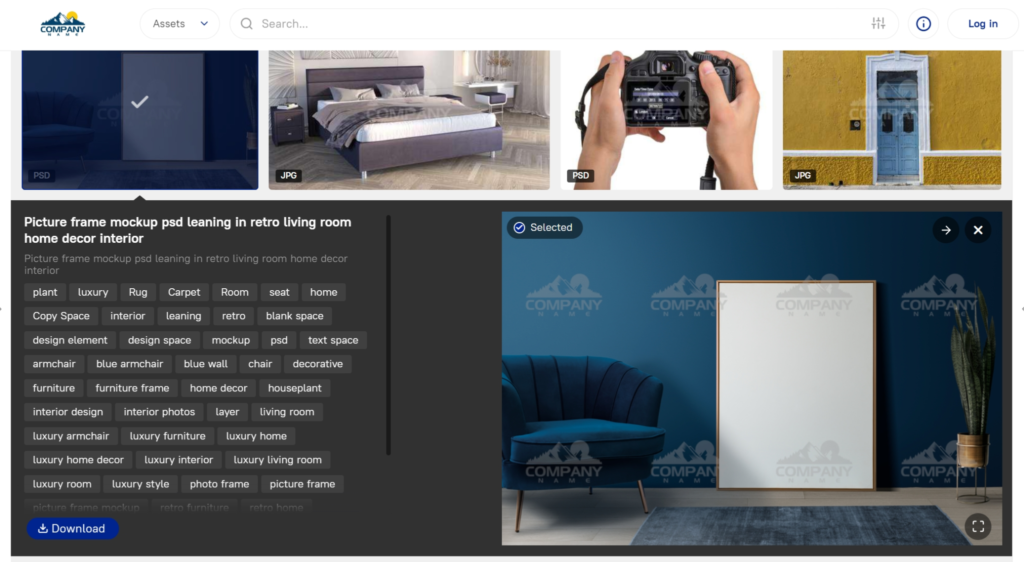
Export statistics
Administrators can view asset export statistics. To export statistics, go to User Profile → Statistics.
The system will store statics of exports from June 22nd (the date of the current system update). By default, the table of statics has the following data:
- UUID
- Export date — date and time assets were exported
- User — the user who exported the asset
- Organization — user’s organization
- Export Type — the type of the export method
- Proxy — the name of the exported asset version
The administrator can add any metadata properties to the table of statistical export. In the admin panel, go to Home → Content_Export → Stat fields. In the example below, we added the field called “original file name.”
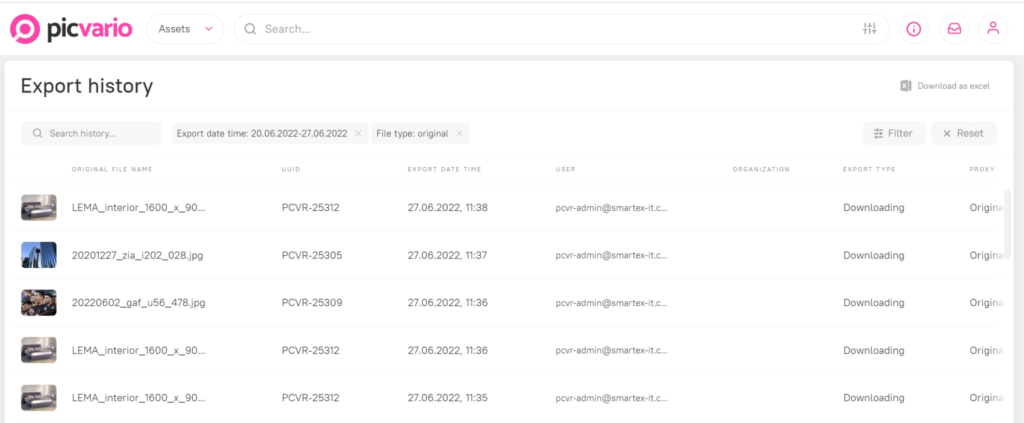
How the functionality works:
- During export, a record is kept of each asset exported from the archive.
- The user can download the statistics in Excel format: .xlsx.
- Information about the export of deleted assets is stored indefinitely.
- Filters:
- Default panel of properties: Export Date, Organizations, Users, UUID, Export Type, Proxy.
- The administrator can add existing metadata properties to the statistics panel using the «+ Add Filter» button.
- The text properties support wildcard characters.
- Users can use a text search on the filtering page. This search is performed on all text properties.
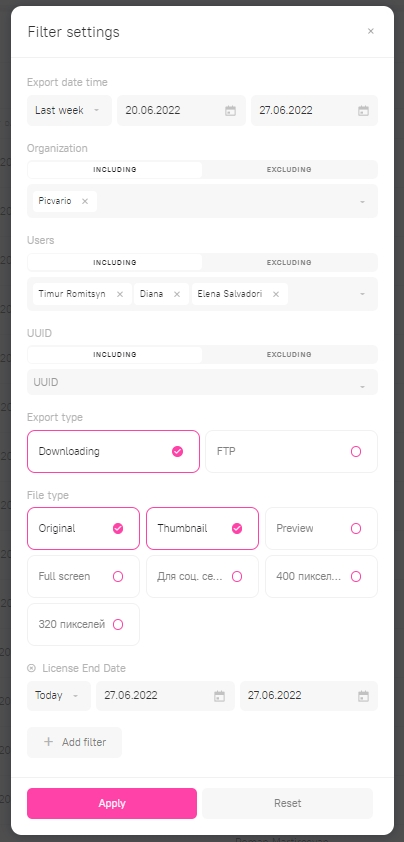
Management of users, groups, and organizations in the interface.
We’ve been working on this update for a while and are ready to share this implementation. User and group rights can be set in the interface by the administrator: User Profile → Settings → User Management. In addition, Picvario has implemented a new entity — Organizations.
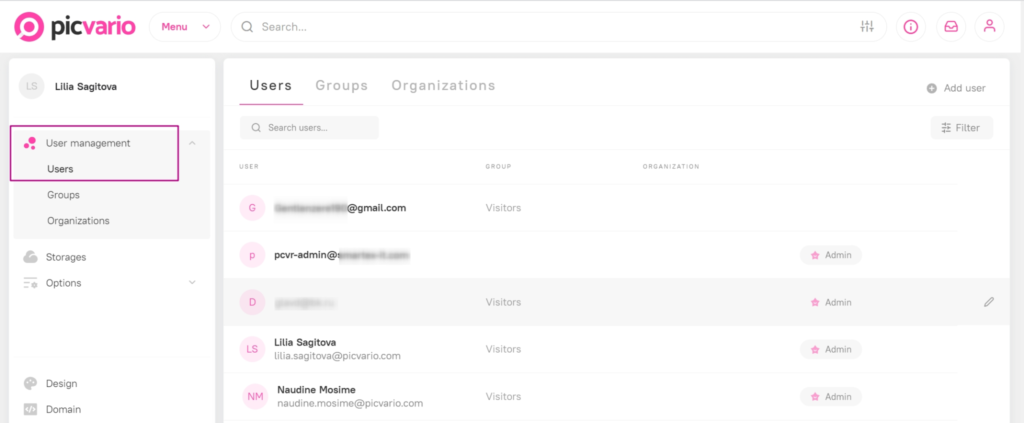
Let’s look at each tab:
Users
Administrator options:
- Add a new user
- Search the users’ list — the search considers the fields’ full names and postal addresses
- Edit the user: personal data, permission group, password, organization, give administrator rights and deactivate
- Filter users using the parameters: administrator / active user / unverified / organization / rights group
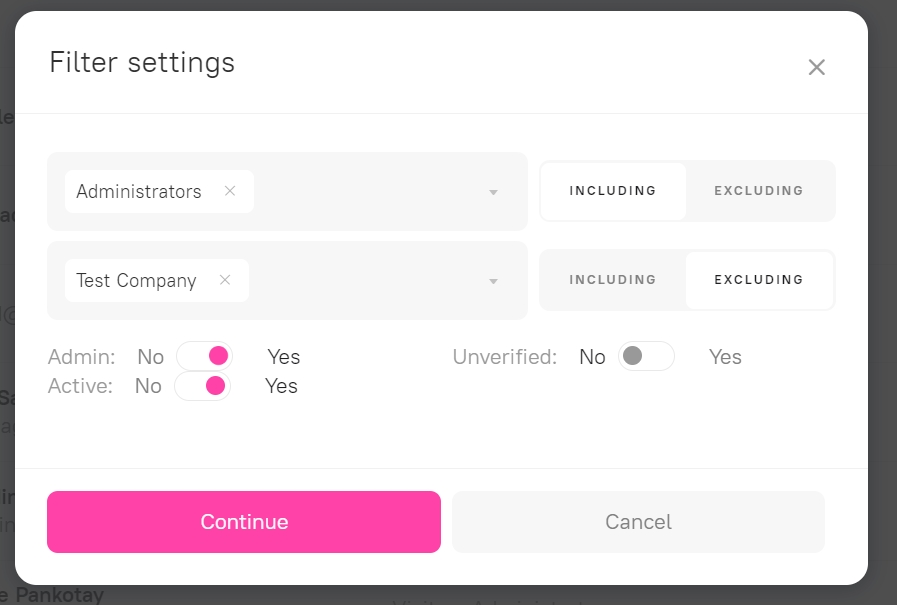
Groups
Administrator options:
- View all available user groups
- Rename a group
- Create a new group
- Make a group — default group. When registering independently in the tenant, the user will automatically be included in this group.
- Add/remove a user to a group.
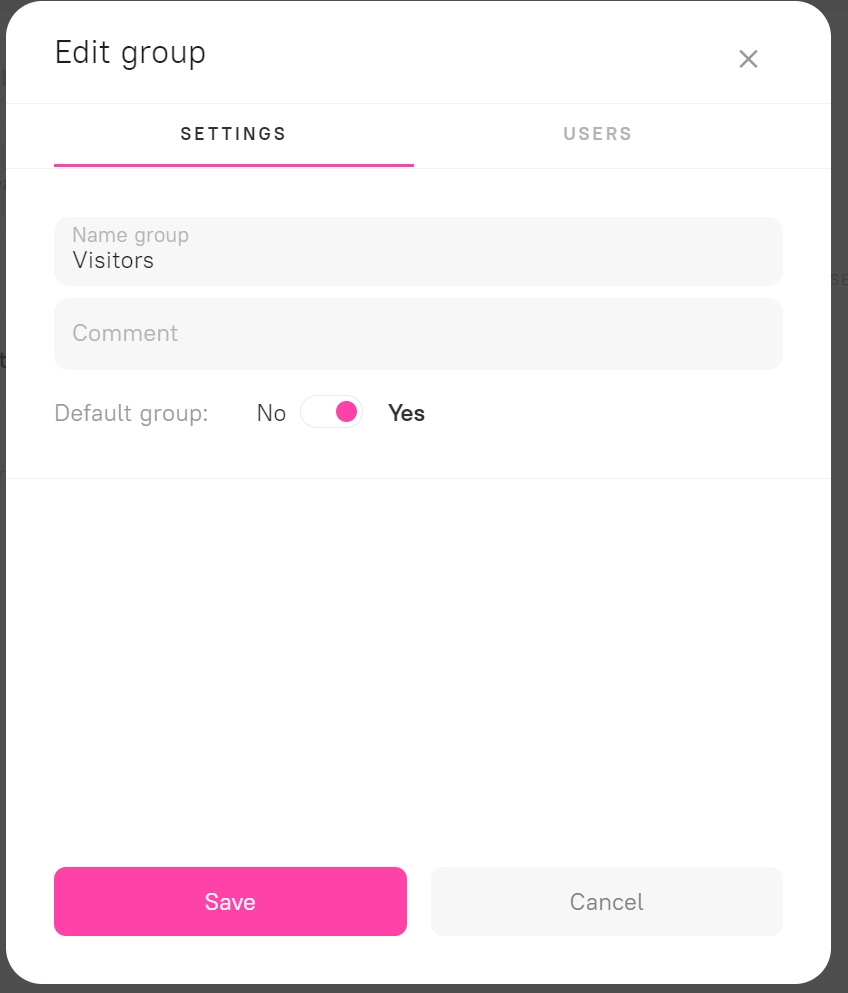
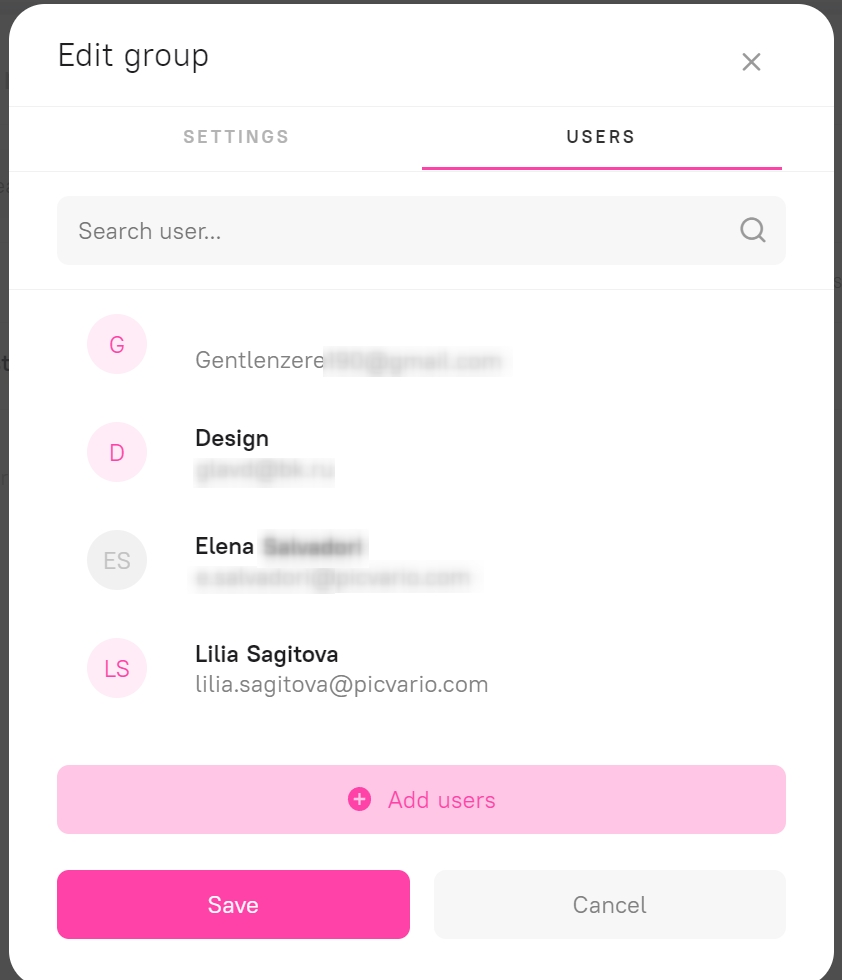
Organizations
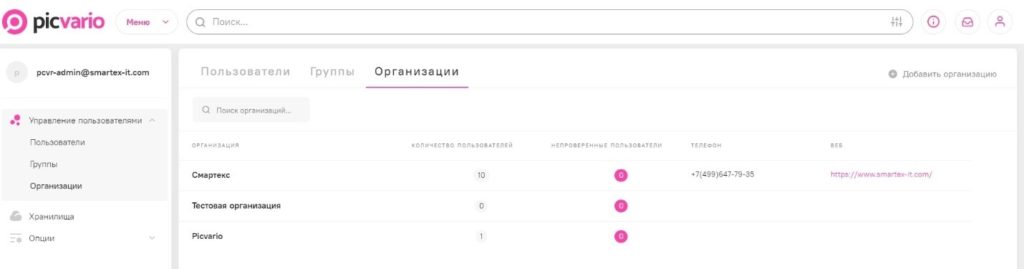
Administrator options:
- Adding a new organization
- Editing company information card
- Add/delete users that are associated with an organization
- Search for an organization by the «company name» field
If a user specifies a company which is not in the directory during registration, it will be created automatically after verification by the administrator.
The system will display a related approval notification if an existing organization is selected.
The administrator can add an organization to the rules section of the admin panel. In this case, user rights are a combination of personal, group, and organization rights.
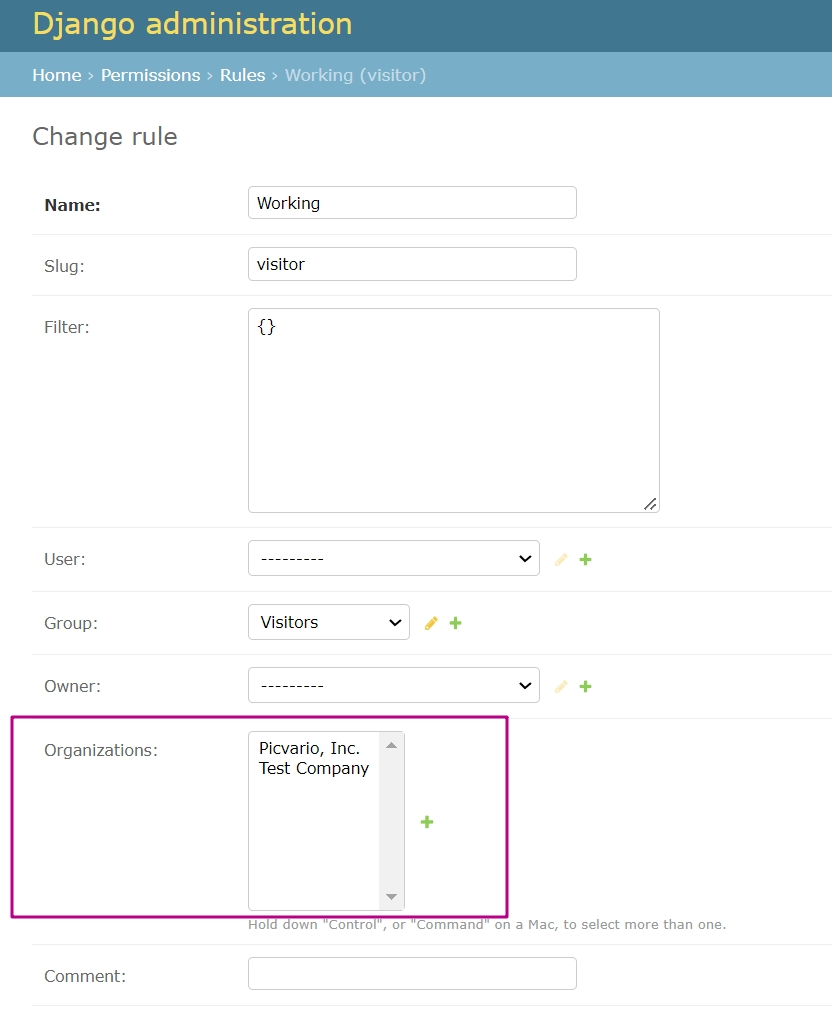
User Verification
During the last update, we permitted users’ self-registration on the Enterprise tariff within the Picvario workspace. In this release, we extended this ability to verify the user.
In the interface, the administrator can verify a new user: set and/or adjust the name, organization, and phone number, set the group of rights, generate a password for the new user and give the administrator rights. As previously, the administrator will receive an email about new user registration.